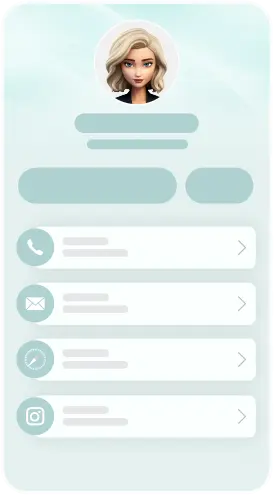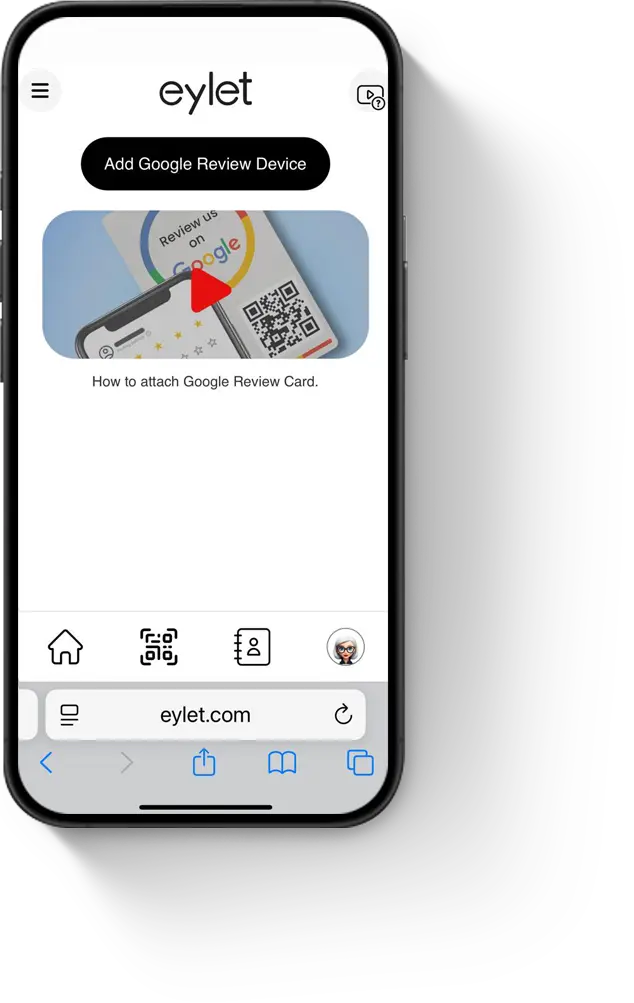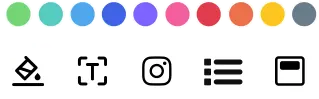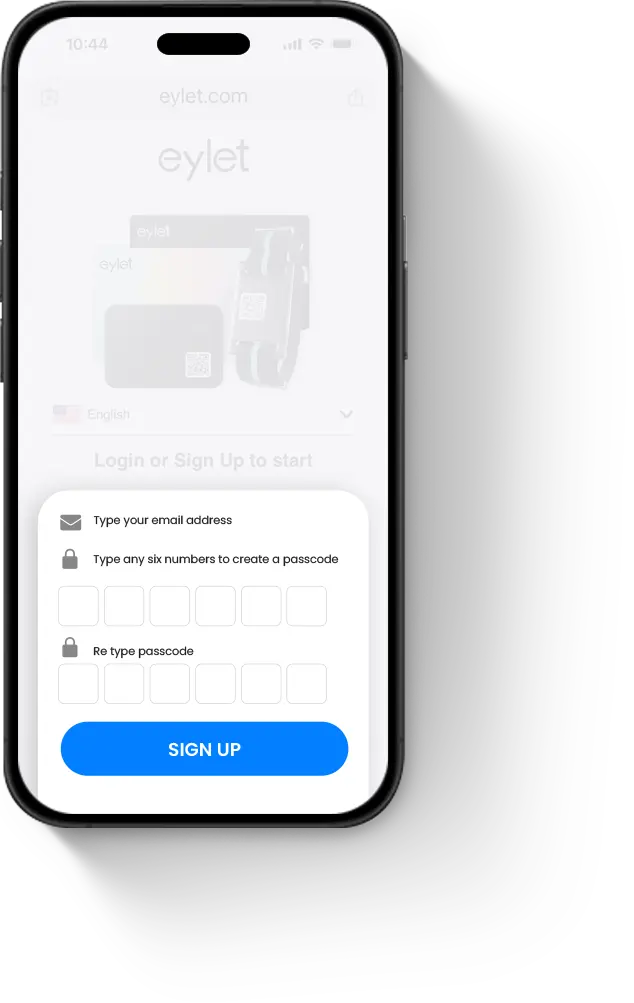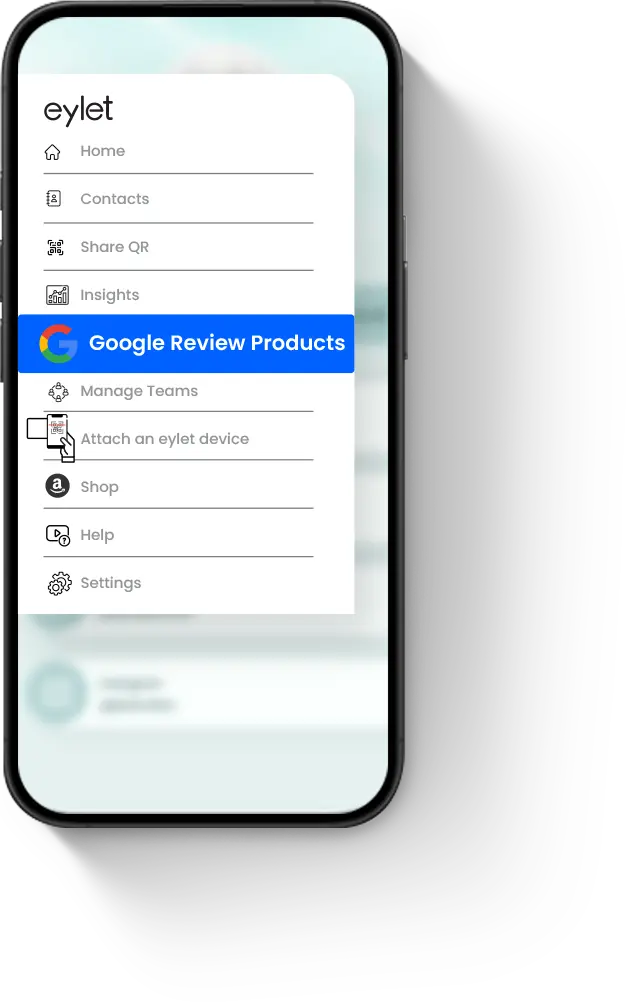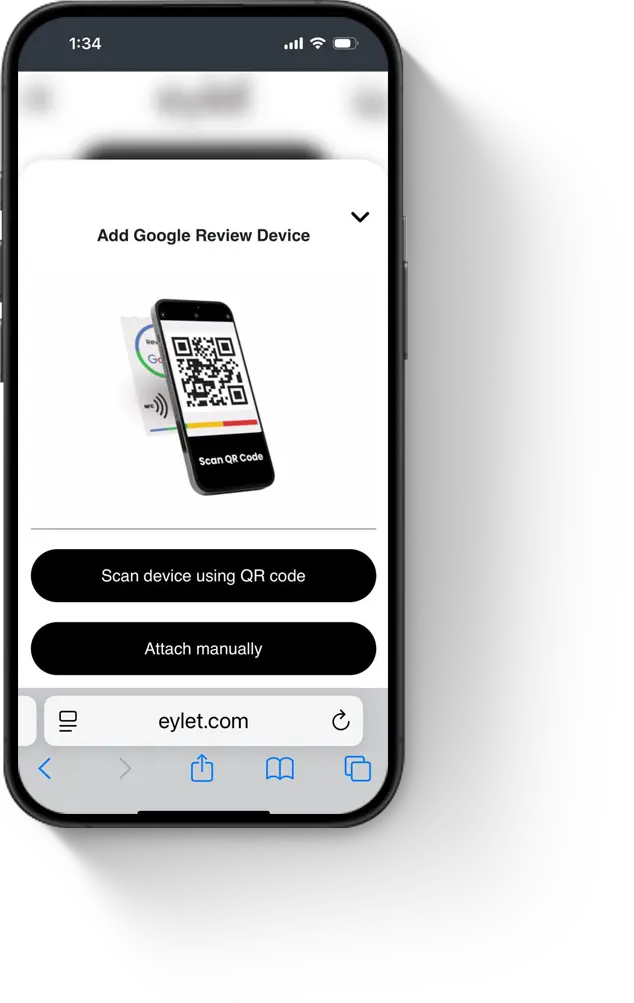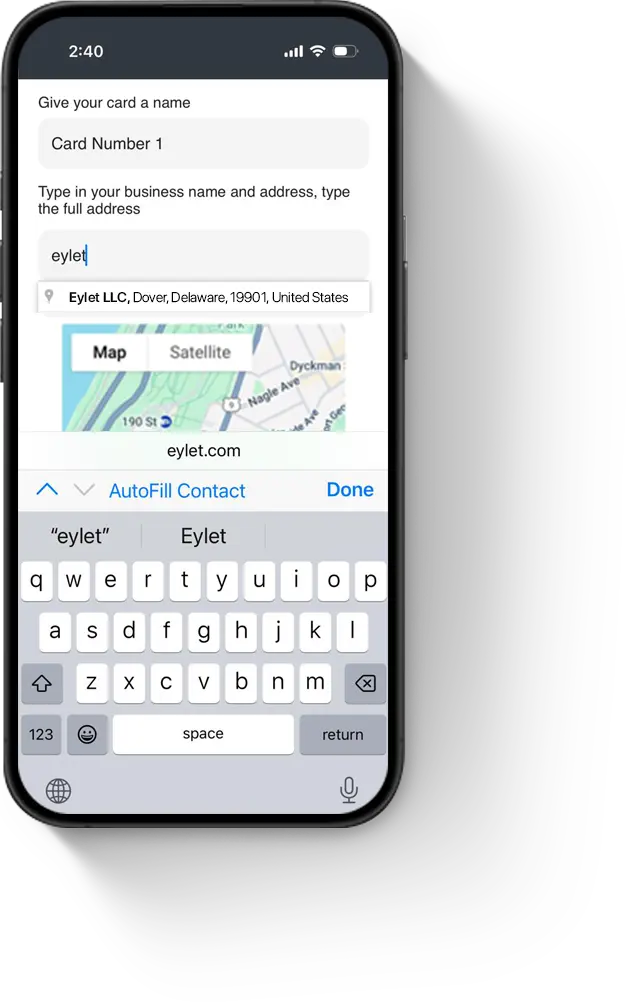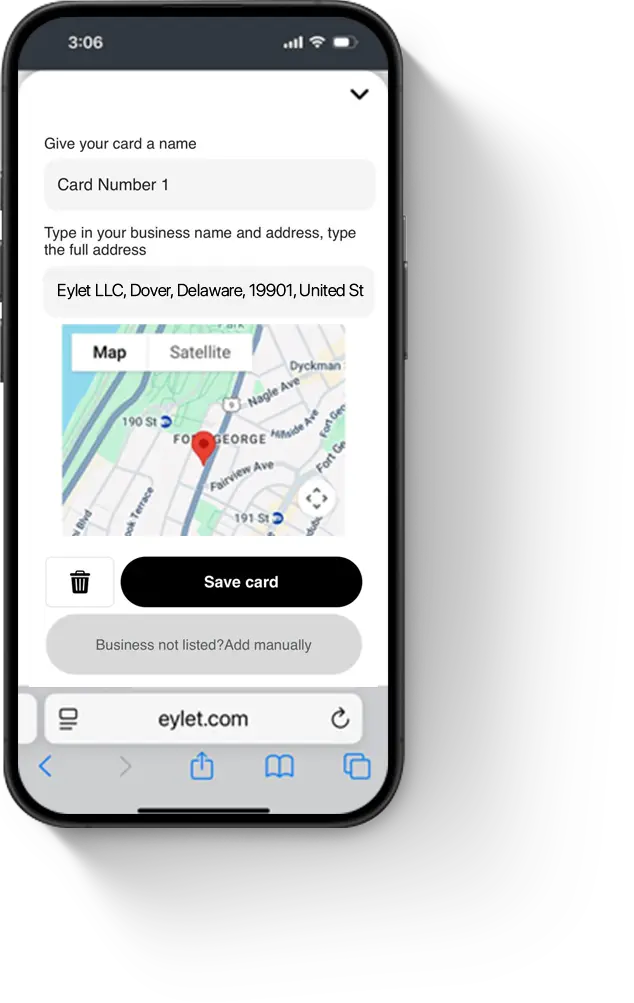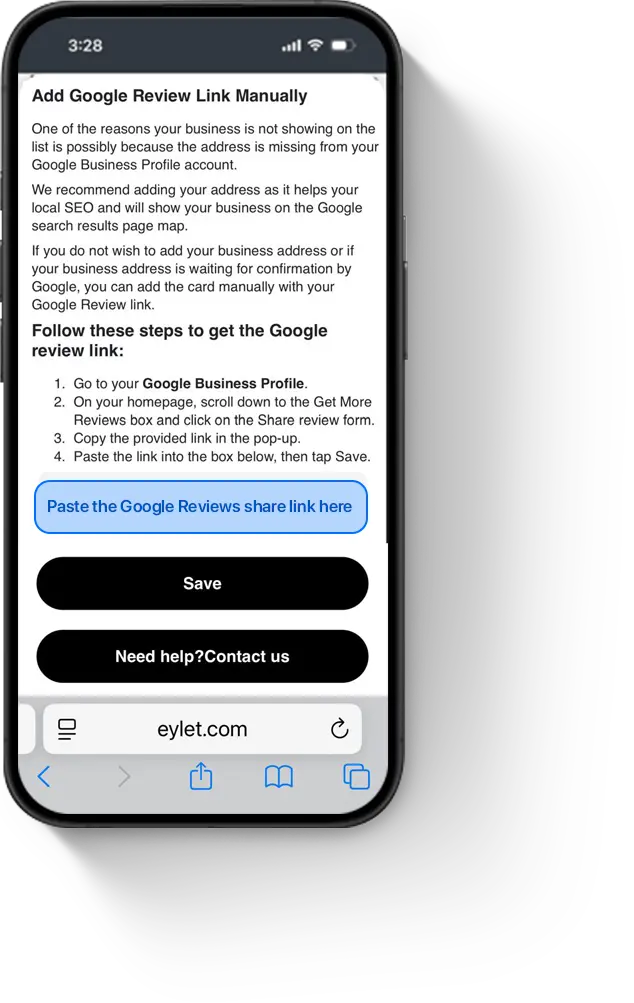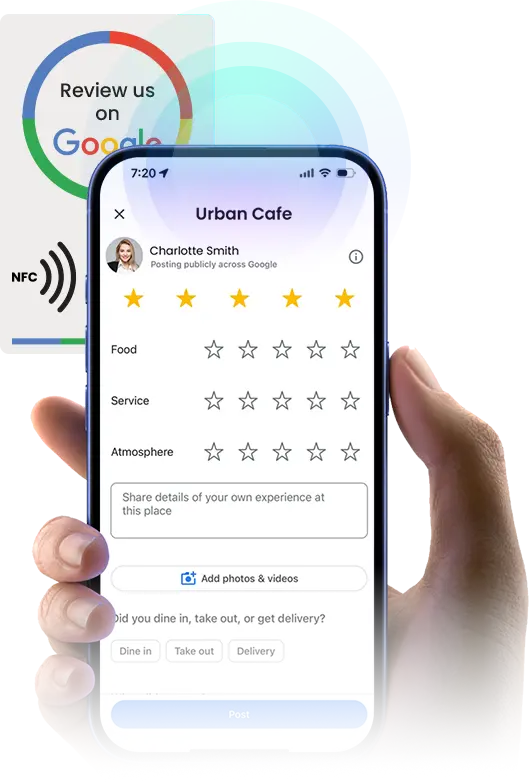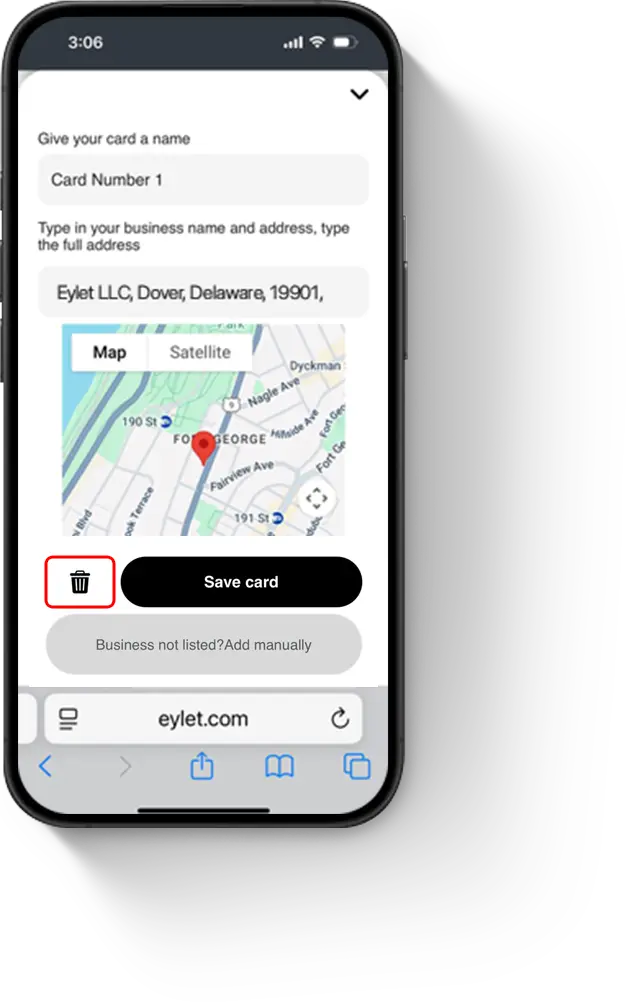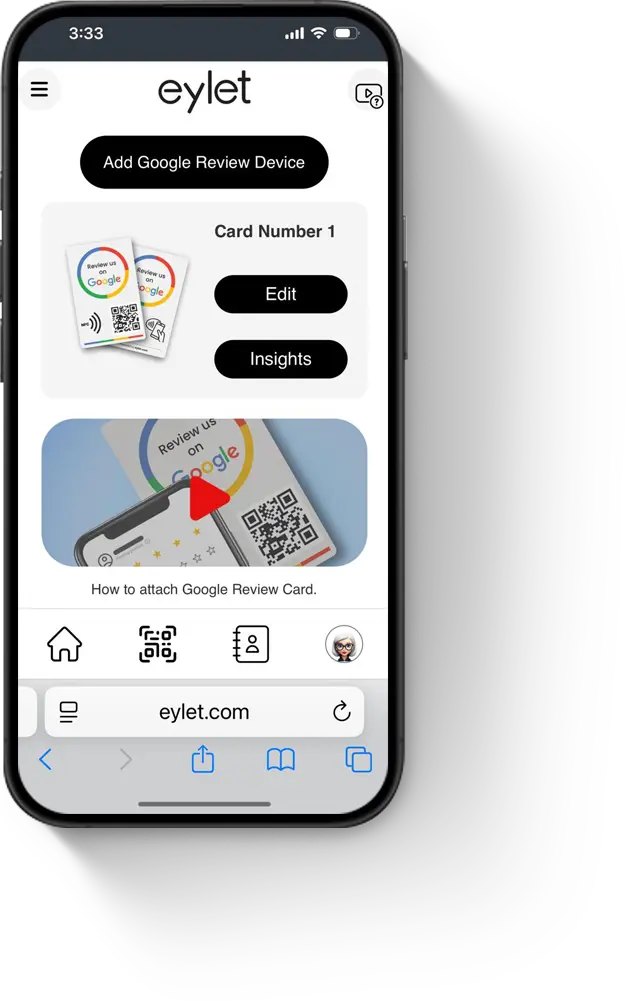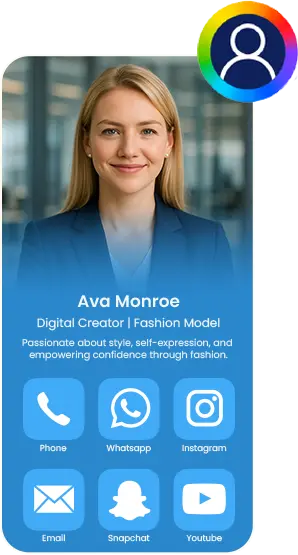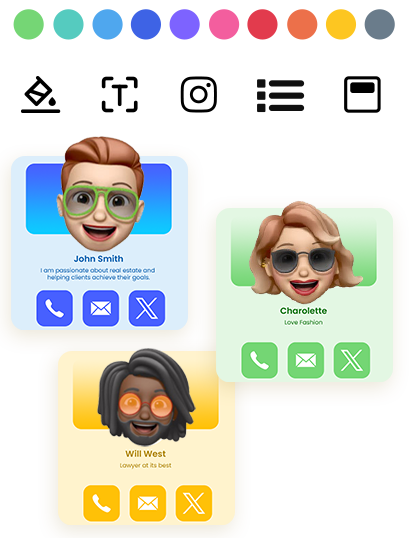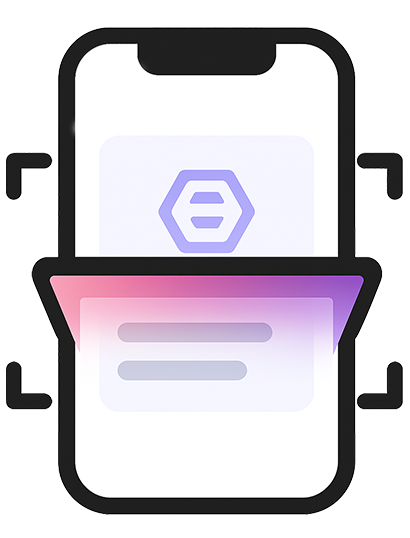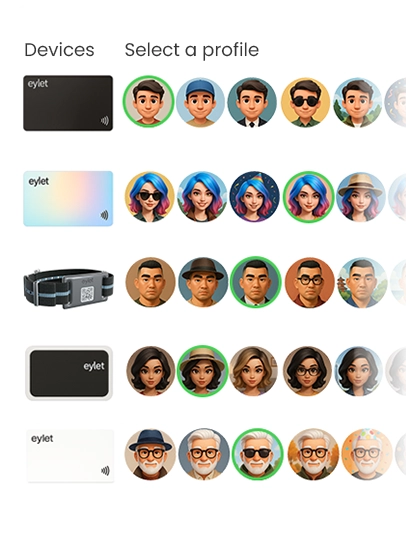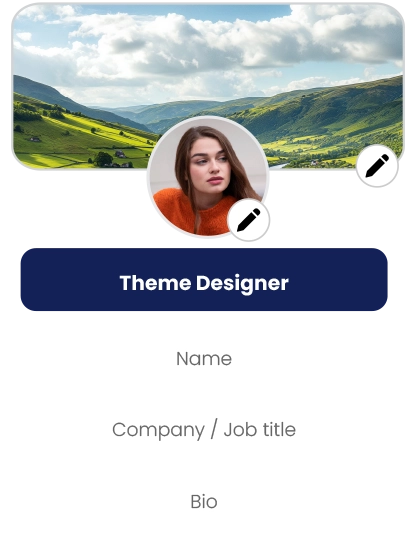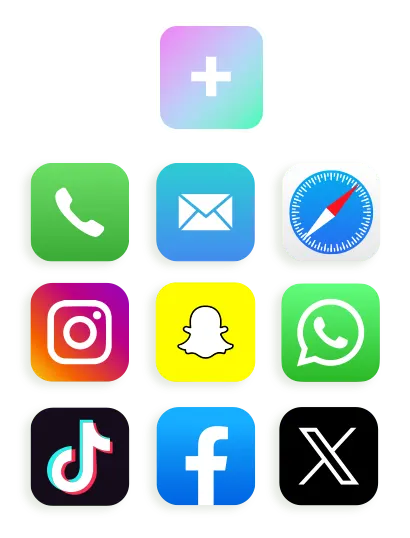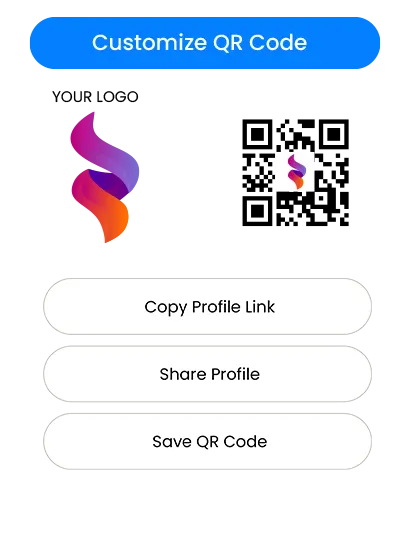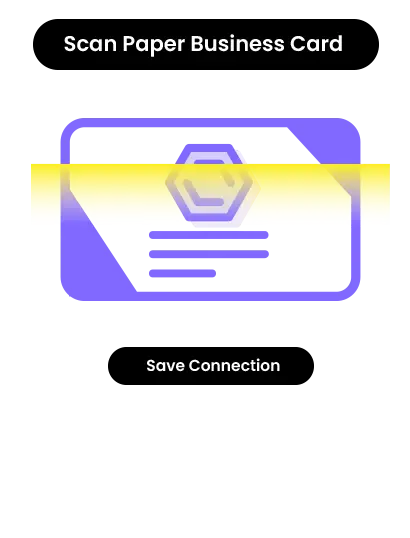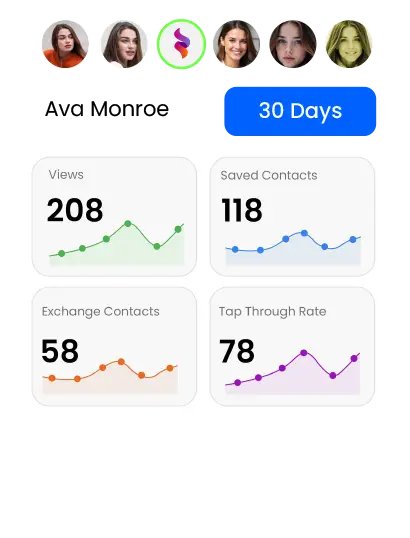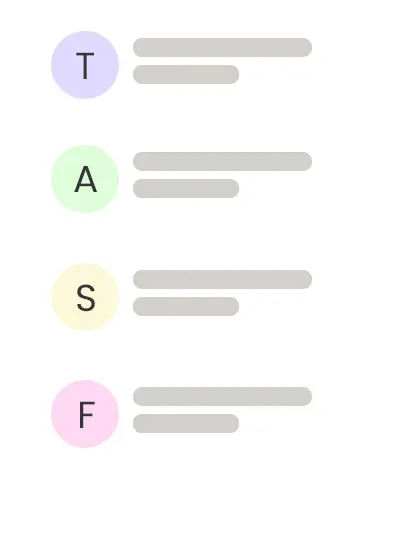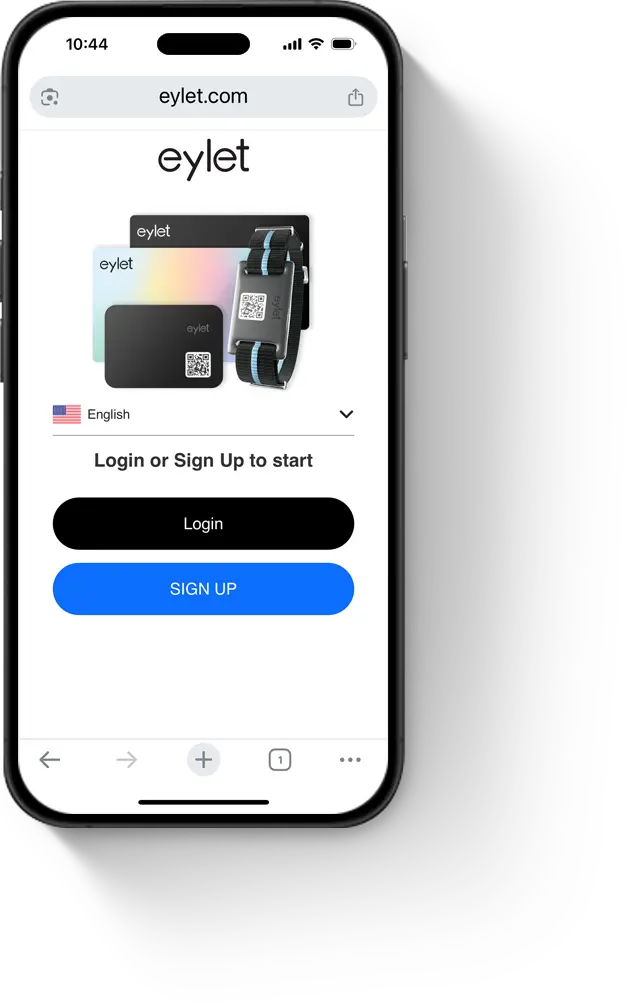
eylet Google Review Card
Your new Google Review Card is managed through the eylet web app. The eylet app is designed to serve two purposes: Digital Business Cards and Google review products. When you create your eylet account, a digital business card is automatically generated for you. You can complete its setup after activating your Google Review Card.

When someone taps your eylet card
your info is instantly shared.