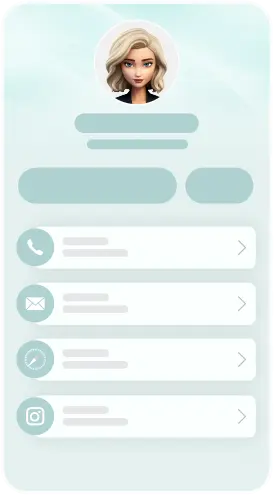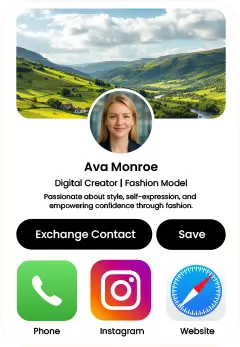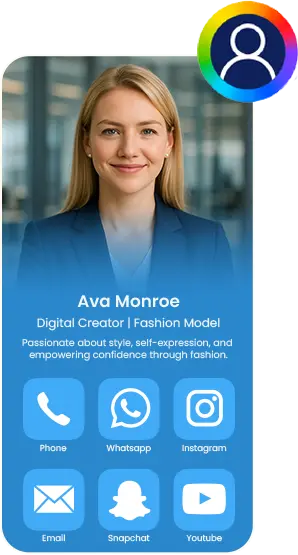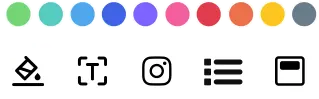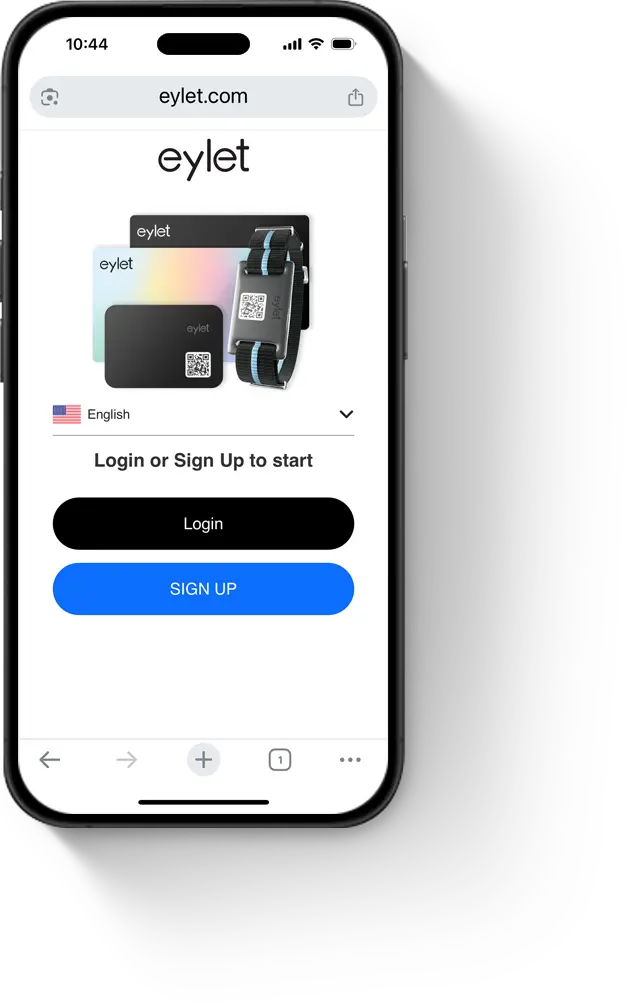
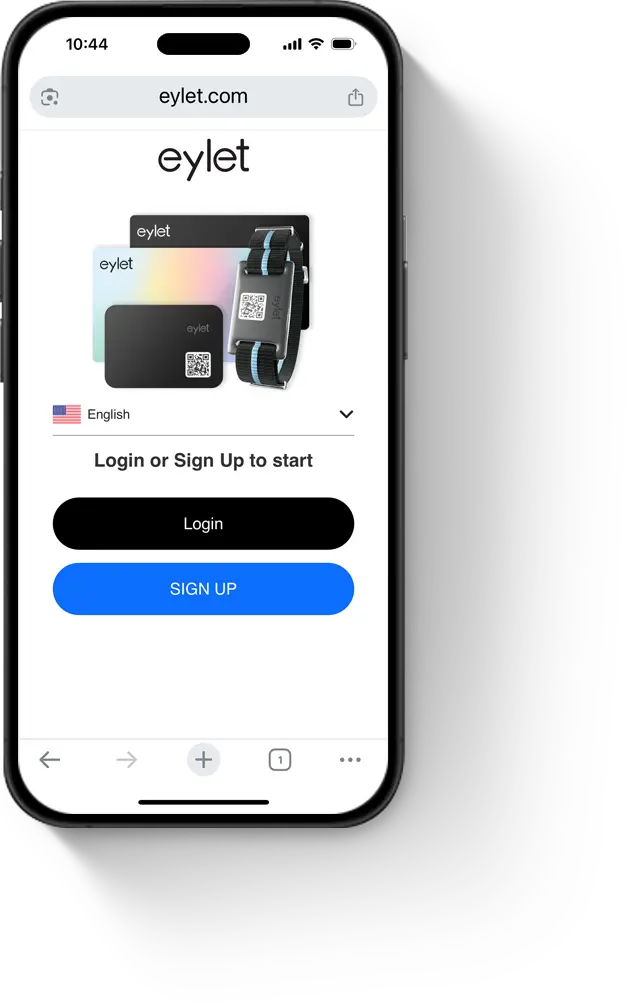
Enter your email address and 6-digit PIN, then tap “Sign Up”.
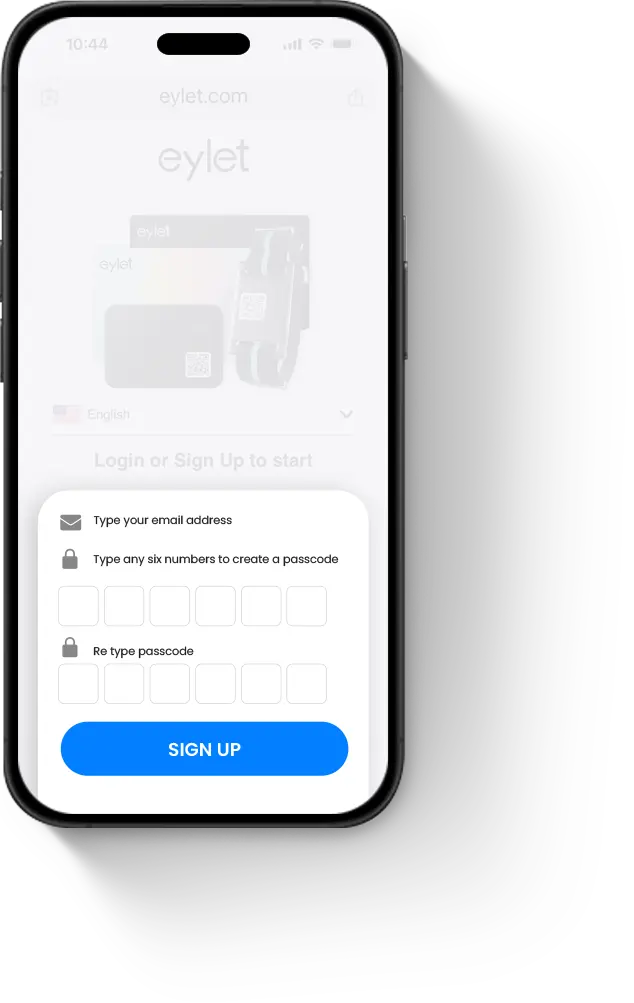
Add your name, bio, photo (via Pencil icon), and tap "Add Links" for contacts and socials.

Add Your Profile Images
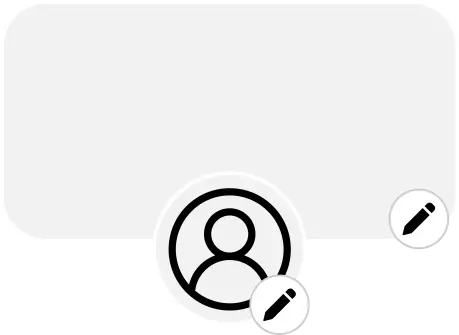
Tap on the pencil icon to choose from avatar image library or upload your own.
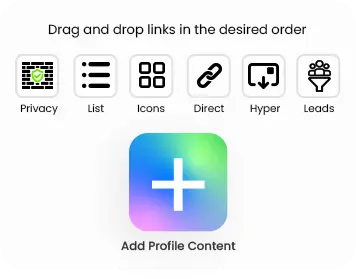
Add Profile Content
Tap the Add Profile Link icon to add content like Number, email and social networks. You can also add custom gallery, embed youtube and vimeo videos.
Add Email
- Tap the “Add Profile Content” button.
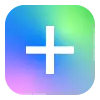
- Select the Email icon from the list of icons.
- Type your email address.
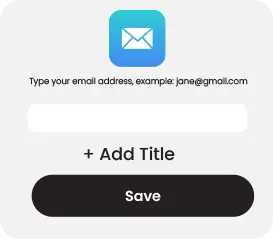
Add Instagram
- Tap the “Add Profile Content” button.
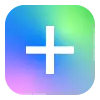
- Select the Instagram icon from the list of icons.
- Type your Instagram handle.
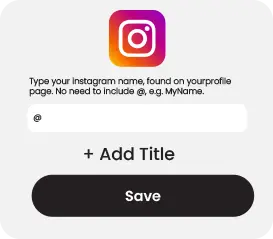
Add X
- Tap the “Add Profile Content” button.
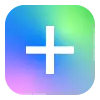
- Select the X icon from the list of icons.
- Type your X (formerly Twitter) username.
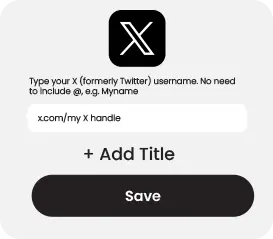
Activate Your eylet NFC Card
Link your card to your online profile:
- Open the menu (top–left).
Select “Attach an eylet device.”
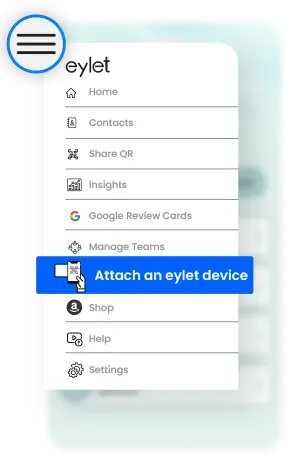
- Choose eylet device.

- Tap “Attach device using QR code.”
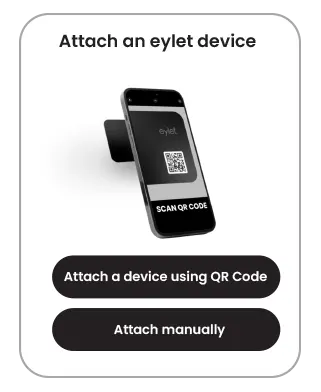
- Allow camera access and scan the card’s QR code.
Your NFC card is now connected to your profile.
- Stick the Phone Card at the back of the phone.

Test Your eylet NFC Card
The eylet card uses an NFC chip to share your profile instantly:
Tap the card near the top back by the cameras.
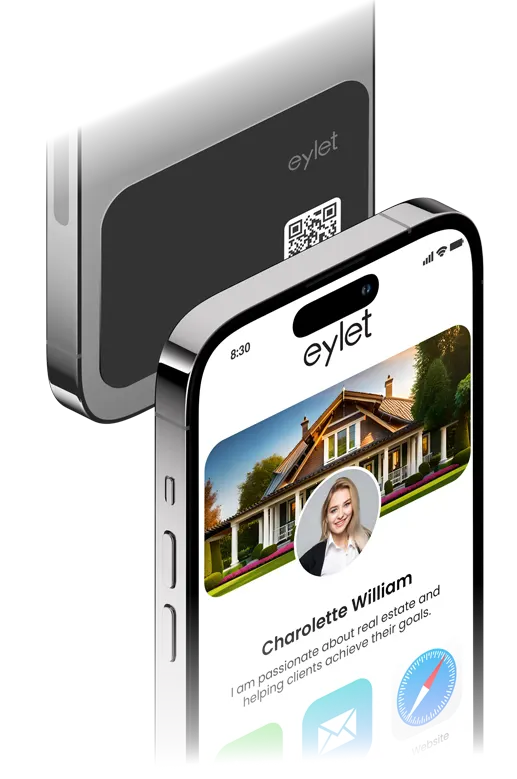
Privacy Wall
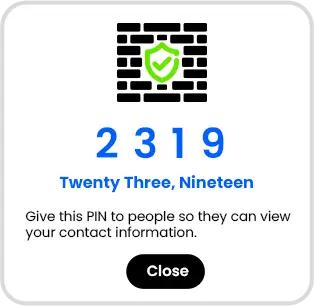
The privacy wall is designed to stop unauthorised viewing of your personal information.
When you share your details via NFC tap or QR codes, the visitor is requested to enter a 4-digit PIN.
Only when the PIN is entered will your information be visible. The PIN is set by you (any 4 digits) and can be changed or turned on/off at any time.
This stops online scanners and accidental NFC taps from viewing your information.
How to modify Privacy Wall settings?
Scroll down to the section where you have your links.
In that section you will see a row of five buttons — the first one is Privacy Wall.
Tap this button to modify, disable or enable the privacy wall. If the button is red, the privacy wall is disabled.
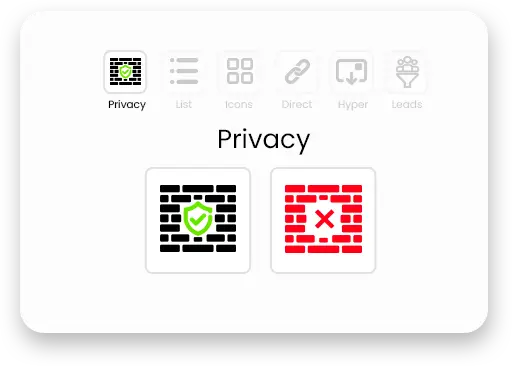
Theme Builder
Choose from over 20 predefined themes, customise and design your own.
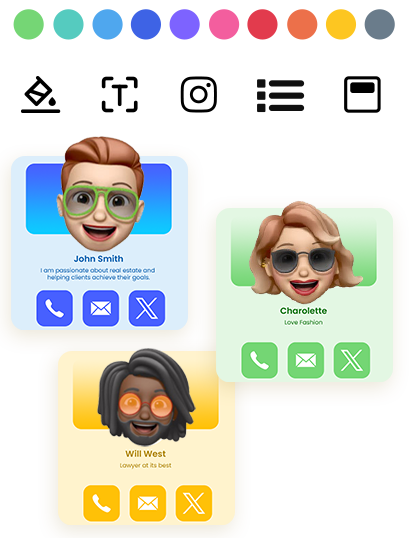

AI Card Scanner
Scan paper business cards in 60+ languages with AI assistance.
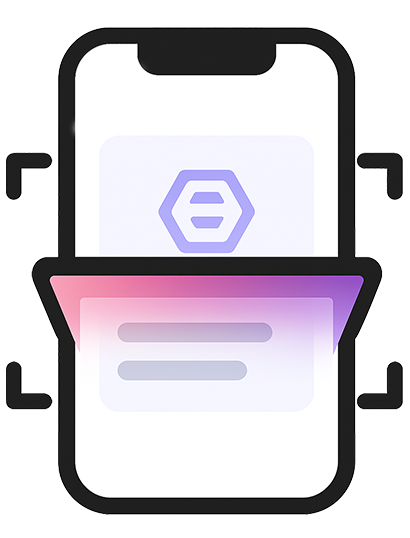
Multiple Profiles
Share instantly via NFC taps, compatible with most smartphones.
Quick Switch
Instantly change which profile is shared when you tap your eylet device.
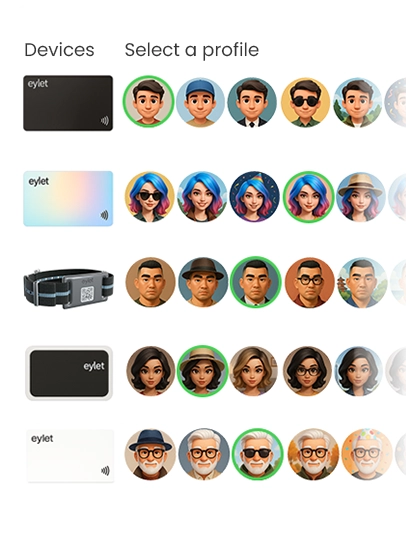
Profile Editor
Personalize your profile with your banner image and profile picture, also add details.
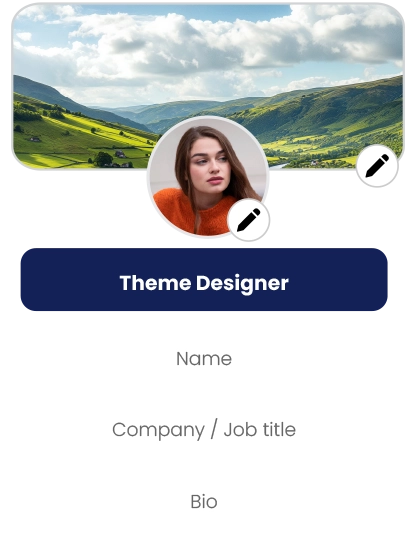
Add your links
Embed Video, Google Review Link, Facebook, Instagram, PDF, Images, custom links and over 65 other social network links.
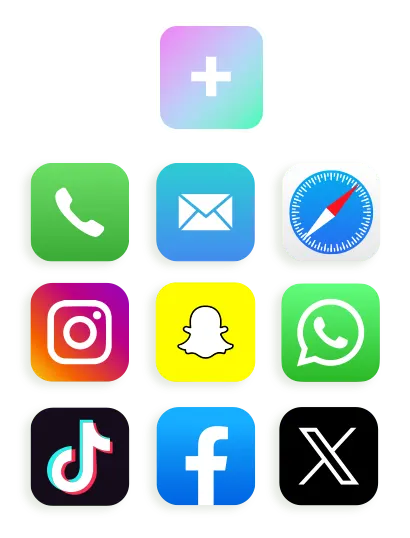
Customise QR Code
Save your QR code, customise it and share it.
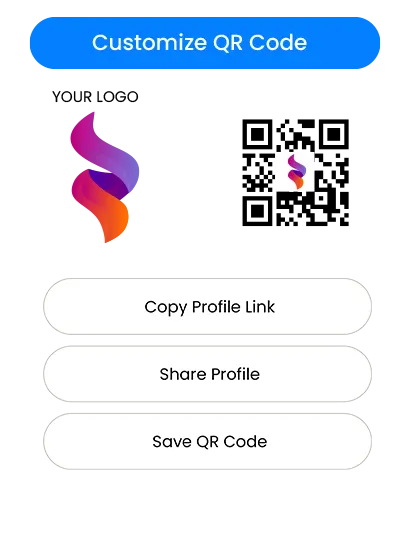
Card Scanner
It's easy to scan paper cards and save as contacts, with eylet AI business card scanner.
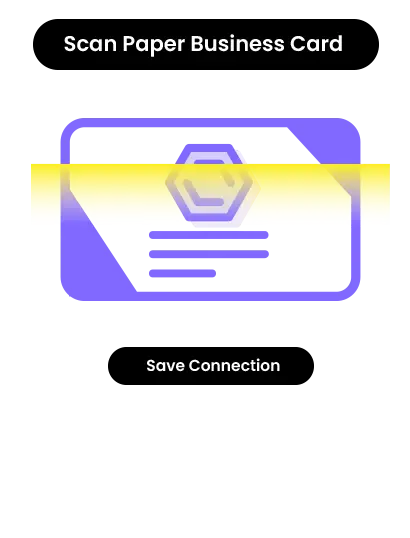
Advanced Analytics
Comprehensive visual data on your views, clicks, save to phonebook and exchanges.
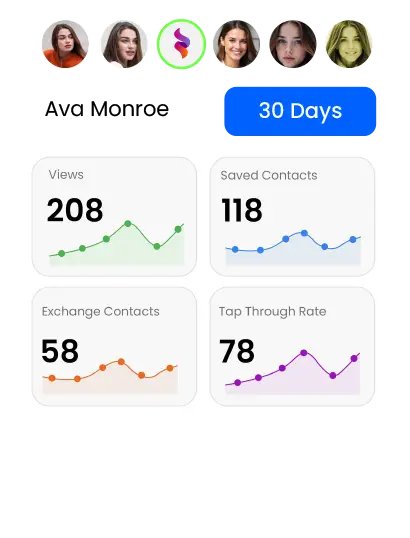
Contacts
Manage and export contacts in one place, and add details to existing contacts.
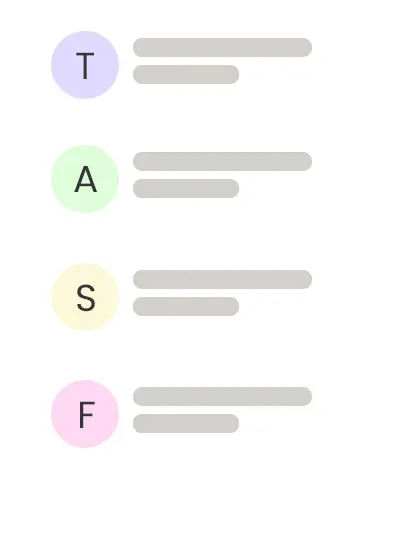
⇠ Swipe to Explore ⇢