- Go to eylet.com/login
- Tap on signup and create the account example [email protected]
- Set a PIN number
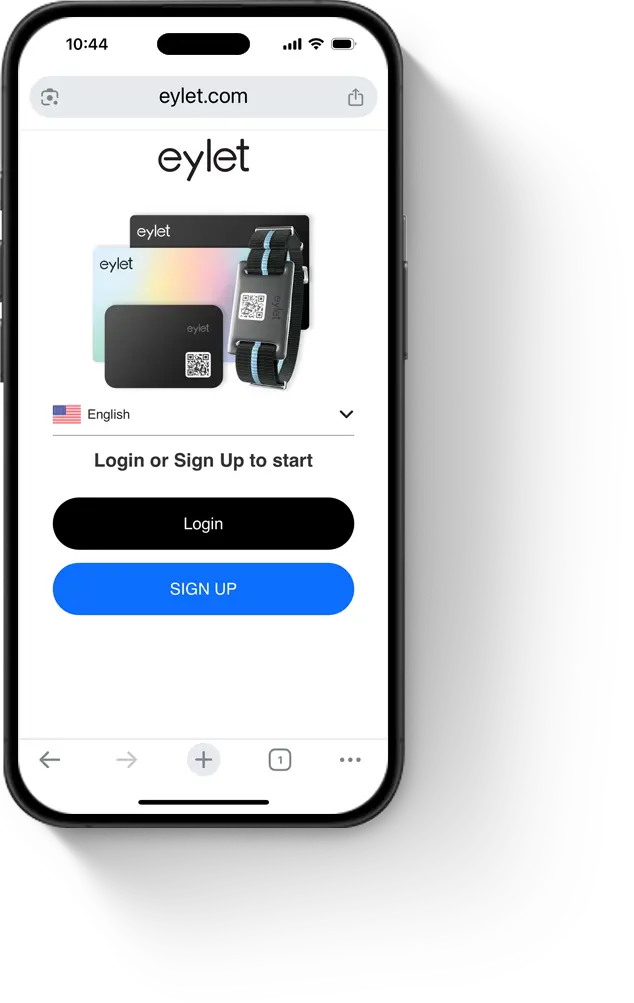
eylet Teams allows businesses of all sizes to globally manage digital business cards, devices, brand identity and central leads capture.
Subteams and templates allow you to split your organisation into different departments, each with their own insights and reports.
Start by creating an eylet account to manage your company's business cards.
A general account such as [email protected] is good to separate the Management account from your personal account.
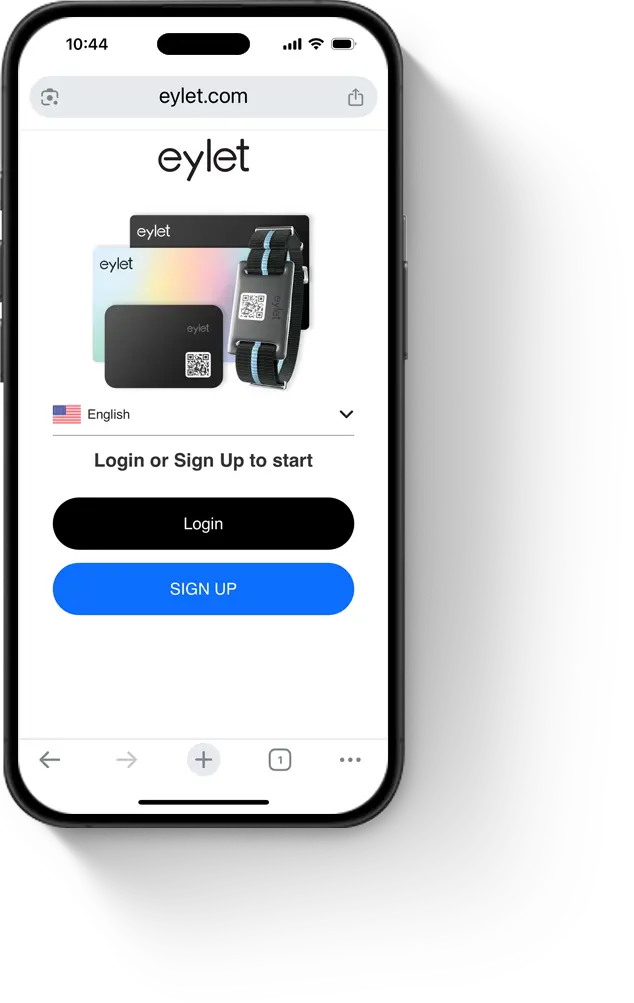
Once the account has been created run through the getting started guide.
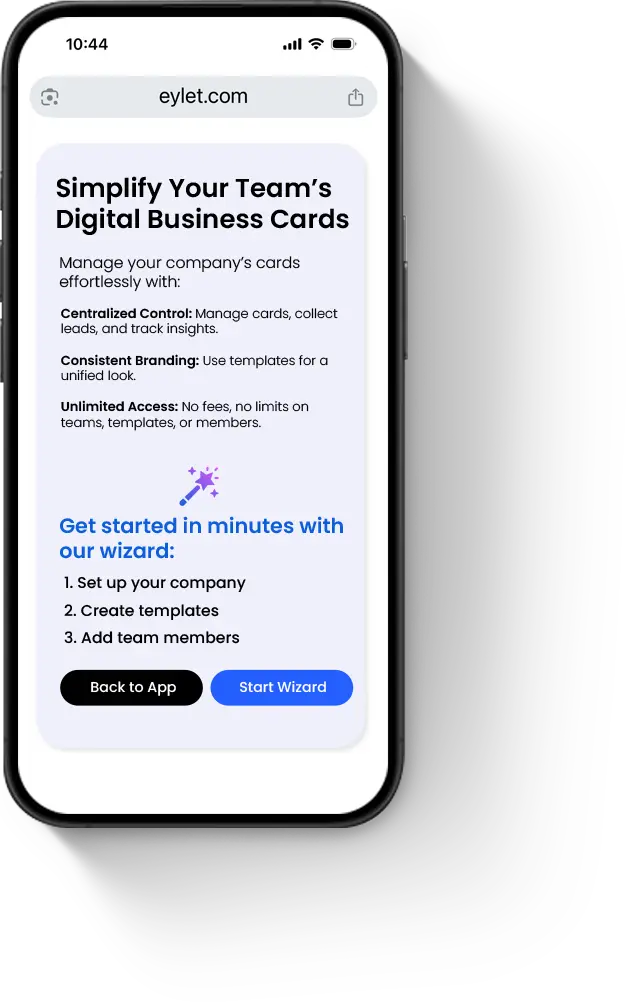
This is to create your first Subteam and basic company template.
Upon completing the Teams Getting started wizard you will be shown the Main Teams Dashboard. From here you can access all the teams functions.
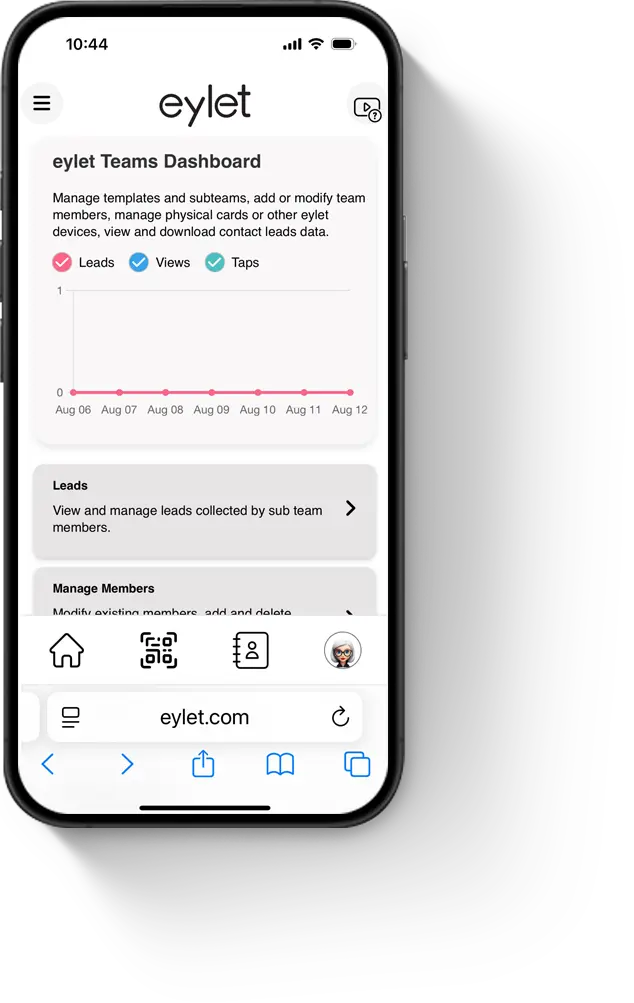
To Add or edit a sub team tap on the Manage Subteams button. In here you will see your existing Subteams. Select a Subteam to edit its name or colour. Tap "Update" after making any changes. To add a Subteam tap the Add Subteam button. Tap "Save" to save your new Subteam.
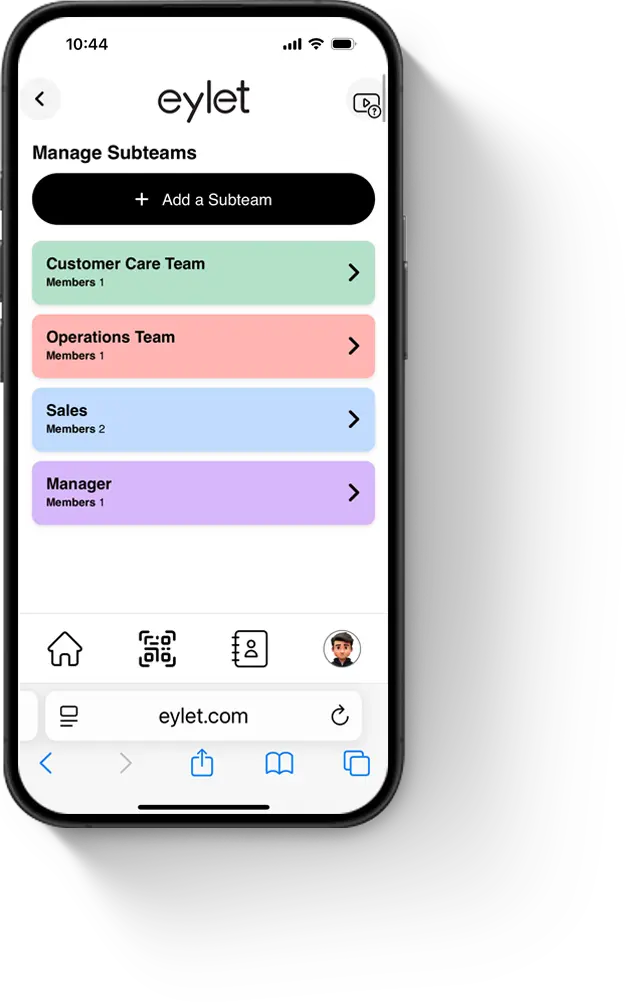
A card template is the design of the digital card, using the theme design you can customise the template to match your company colours and upload a company logo. The template is where you add your common links and content such as Company website, Main office number, Address, Social media links. Once in the template all team members who are assigned this template will always have the same consistent layout.
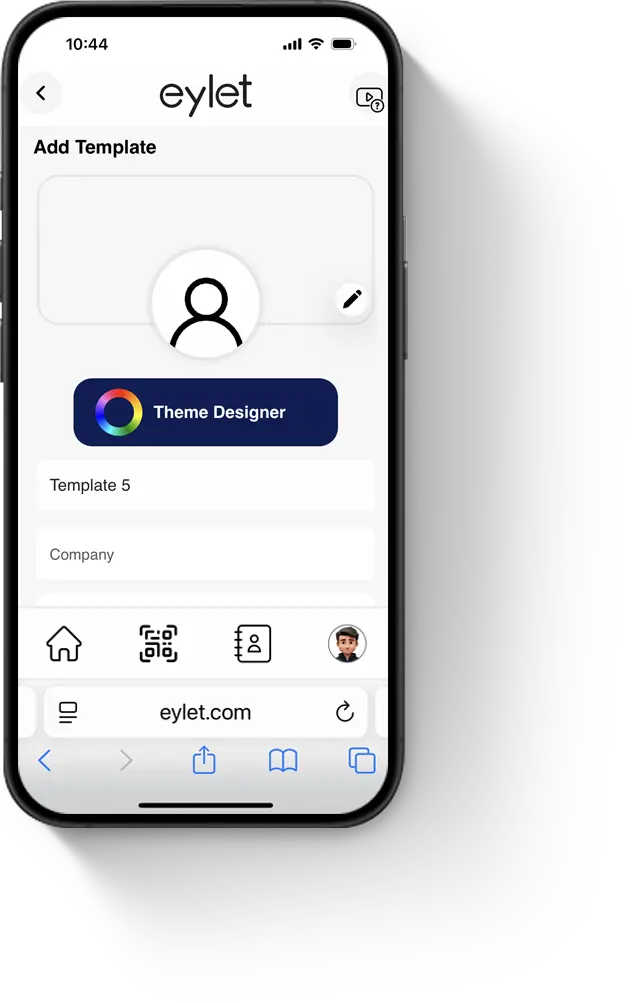
To add or modify a template, tap Manage Templates. You'll see a list of existing templates.
Edit a template: Tap the template name, add content and images, rearrange links with drag-and-drop, enable Leads or Hyper modes, then tap Save.
Add a template: Tap Add Template, give it a name (e.g., Sales or Executives), add your content, and tap Save.
You can decide to lock or unlock the template anytime.
Remember to tap Save if you make any changes.
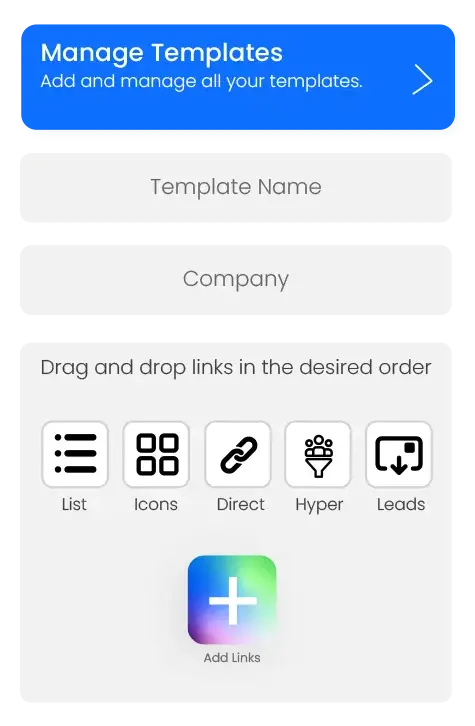
Yes, each template can be locked or unlocked. When locked, team members cannot add links or modify themes. When unlocked members can add their own links and update the theme. Members can not modify the template links, only modify links they have added.
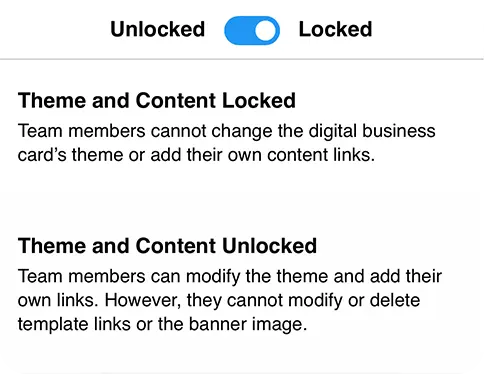
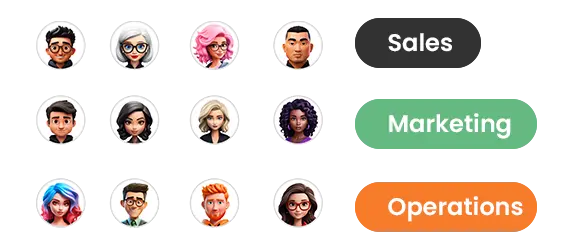
Members are the people in your company, they could be in the sales department, executives, customer care, basically anyone who has the need for a digital business card is a Team member.
They are organised into Subteams and assigned a digital card template.
Each member is given a login which is their email address and 6 digit pin, once they login they can share their QR code and view the leads they have collected along with their own insights and reports.
A member can only view their own data.
Adding a team member is done from the main Teams dashboard:
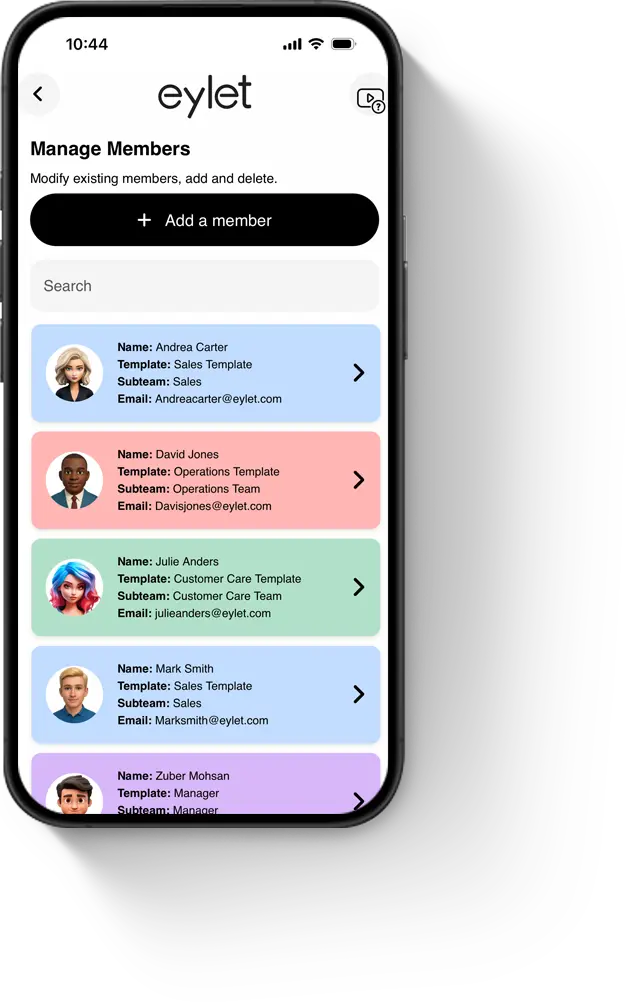
Editing members is done via the "Manage Members" button on the main dashboard.

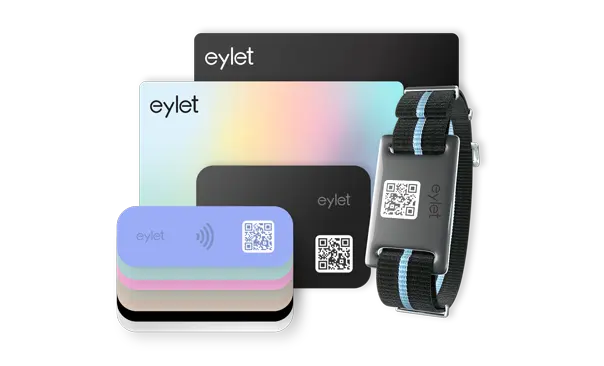
As the manager of the account you can attach and detach eylet devices from team members.
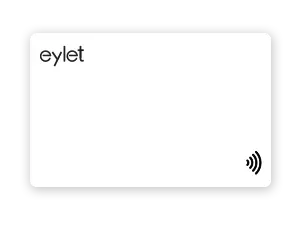
Yes, if you prefer your team members attach the physical devices they can do it themselves
As the manager of the account you can detach eylet devices from team members.
Once detached you may reattach to a different team member.

As the manager you can view global leads and download for all your team members. The leads and reports are accessed from the main dashboard by tapping the "Leads" button. From here you can access by All, by Team, or by individual members.
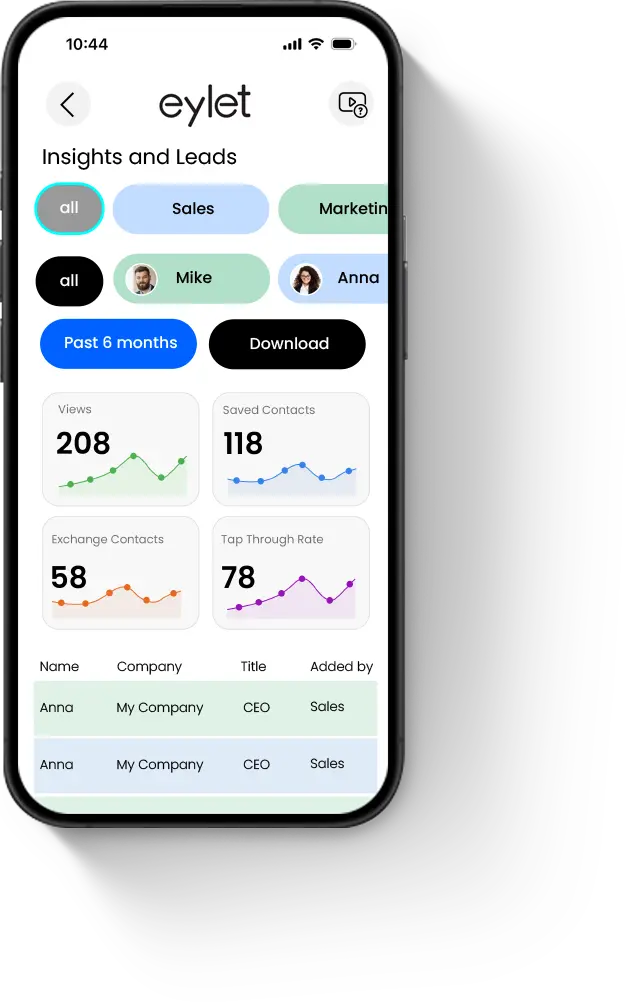
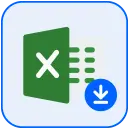
Access the Leads section of eylet Teams from the main dashboard.
Tap the Download button, your download will begin and be saved to your PC/Mac.
If you download using the mobile phone the Excel file will be emailed to your manager email address as an attachment.

If you have this error it means the email address is live on eylet.
An email address can only be used once per user.
To resolve this the user must delete the account they have created.
Ask the user to login to their account, go to "Settings" and tap on "Delete Account".
Please rotate your device
This page is best viewed in portrait.
Choose from over 20 predefined themes, customise and design your own.
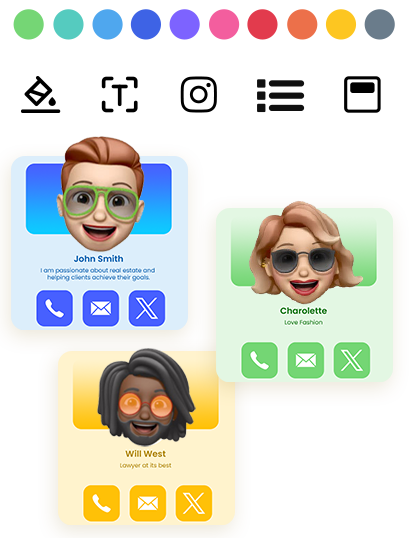

Scan paper business cards in 60+ languages with AI assistance.
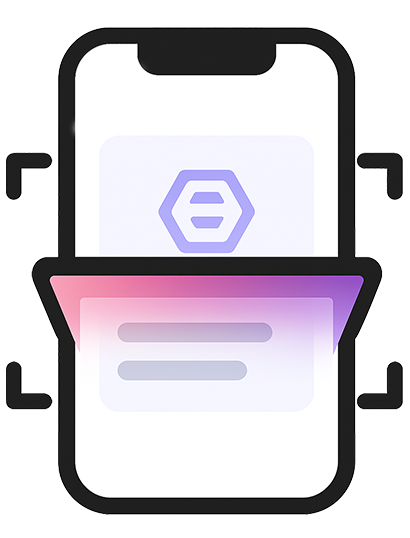
Share instantly via NFC taps, compatible with most smartphones.
Instantly change which profile is shared when you tap your eylet device.
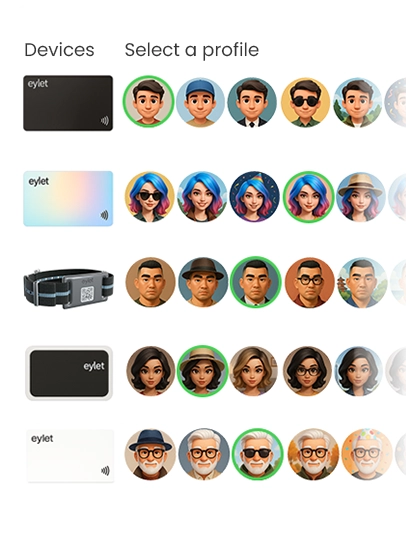
Personalize your profile with your banner image and profile picture, also add details.
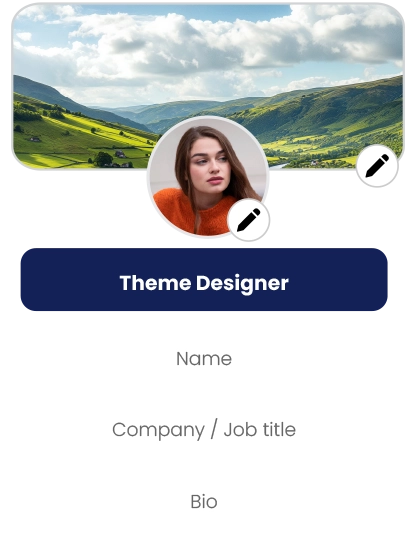
Embed Video, Google Review Link, Facebook, Instagram, PDF, Images, custom links and over 65 other social network links.
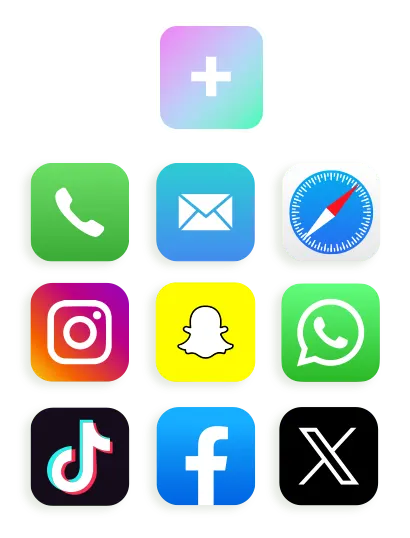
Save your QR code, customise it and share it.
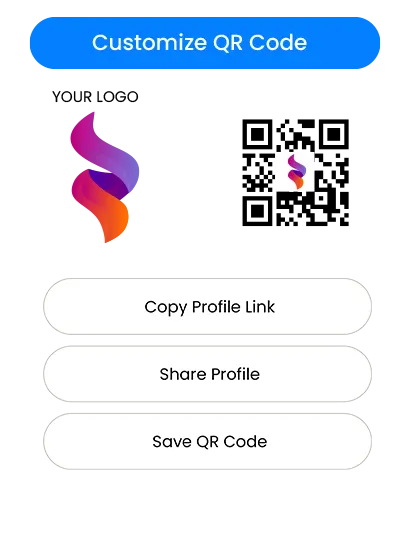
It's easy to scan paper cards and save as contacts, with eylet AI business card scanner.
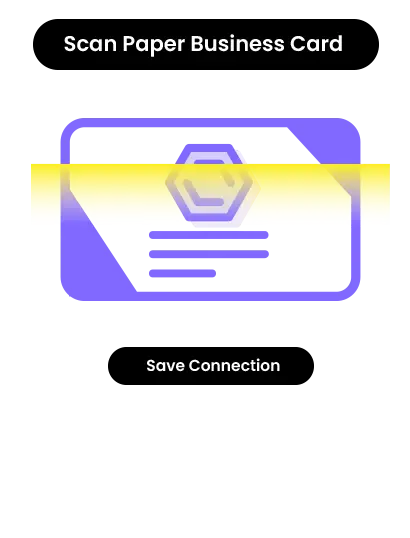
Comprehensive visual data on your views, clicks, save to phonebook and exchanges.
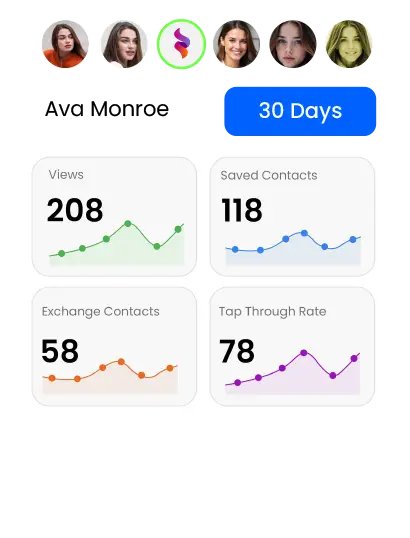
Manage and export contacts in one place, and add details to existing contacts.
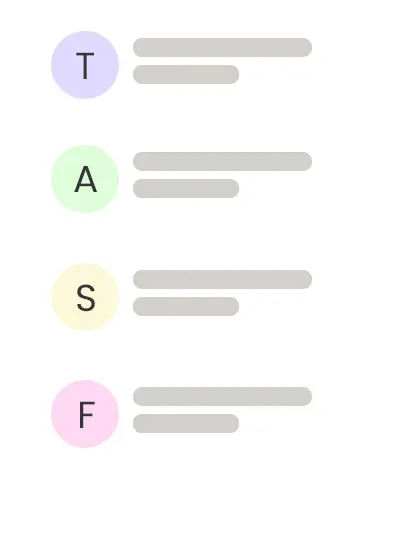
⇠ Swipe to Explore ⇢
